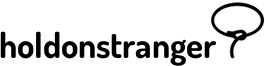Before installing holdonstranger on your website, make sure you’ve registered it inside your holdonstranger account. If you don’t have a holdonstranger account, click here to get one.
Inside holdonstranger
1) Click on Install holdonstranger to open the installation modal.
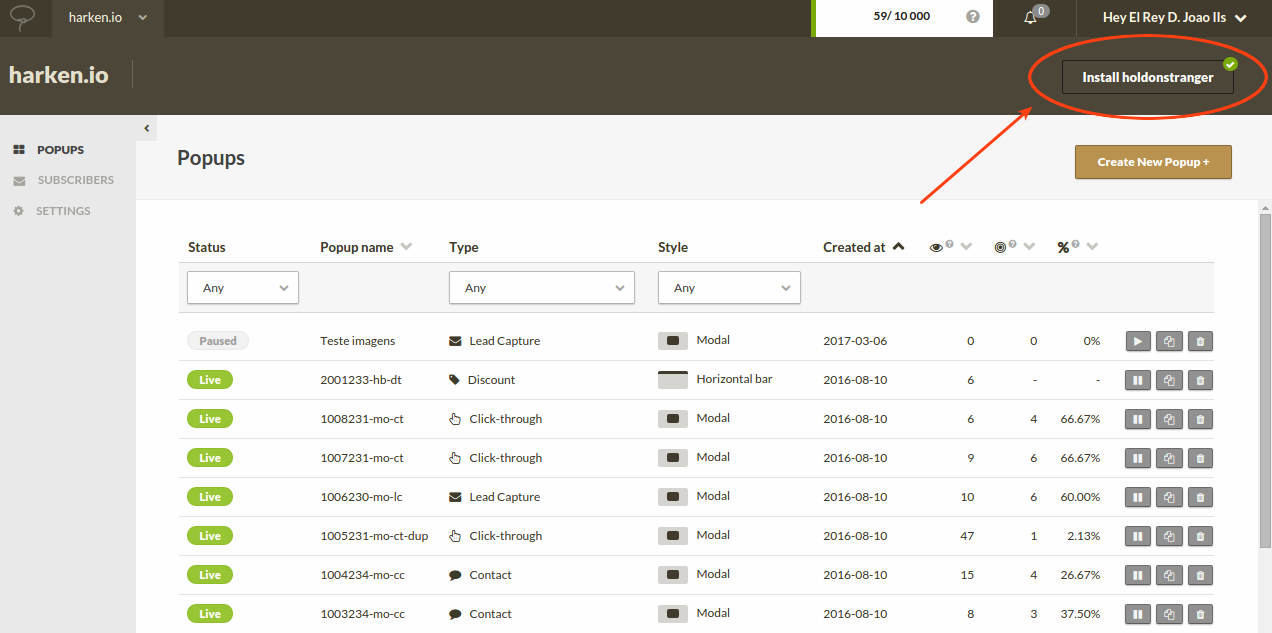
2) Click the Google Tag Manager icon.
3) Copy the code snippet that shows.
Inside Google Tag Manager
1) After logging into your Google Tag Manager Account, go to Container > New Tag.
2) Click on Custom HTML Tag.
3) Paste the snippet you copied from Step 3 inside holdonstranger into the Configure Tag area.
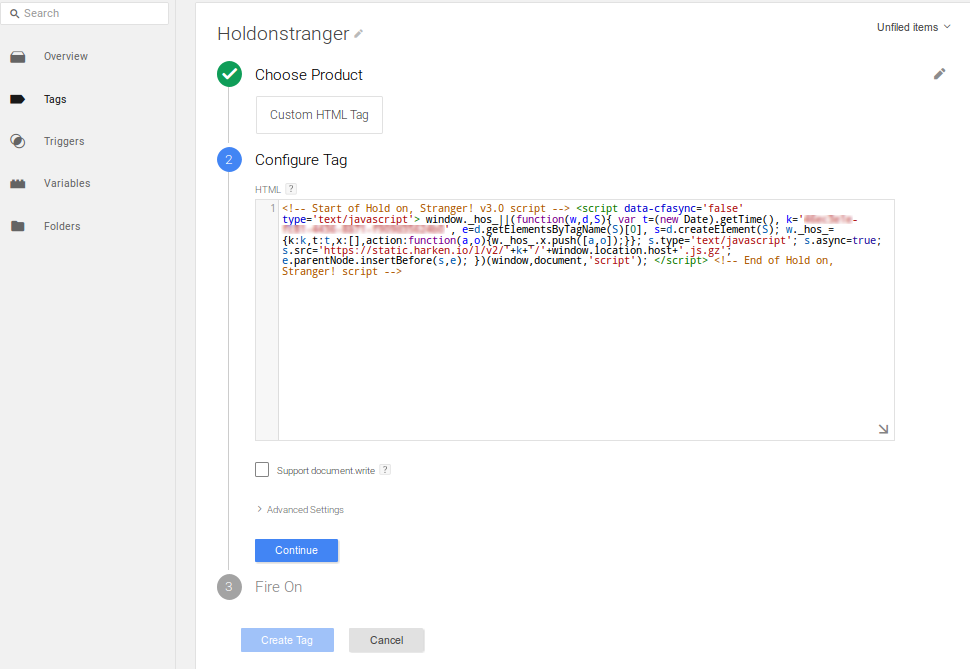
4) Click Continue.
5) In the Fire On step choose All pages to make sure the holdonstranger code is loaded on all of your website’s pages.
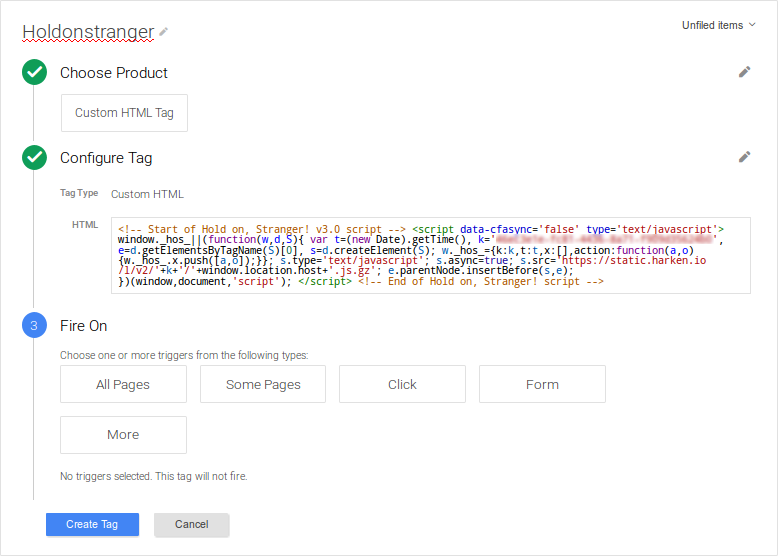
6) Click Create Tag.
7) Click Publish.
To check if it was correctly installed, switch to Check Installation in the installation modal, and click (Re)check installation. Your website should open on a new window/tab. Wait for it to close automatically. If everything went well a ‘Successfully installed’ message should appear.