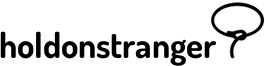Important: You can only connect Subscribe, and Subscribe to Unlock Coupon popups to email marketing services.
To connect a popup/variant to an external email marketing service, open it in the Popup editor and switch to the Settings panel.
There, you should find a field named Send collected emails to. Click Configure and a modal should slide down the page.
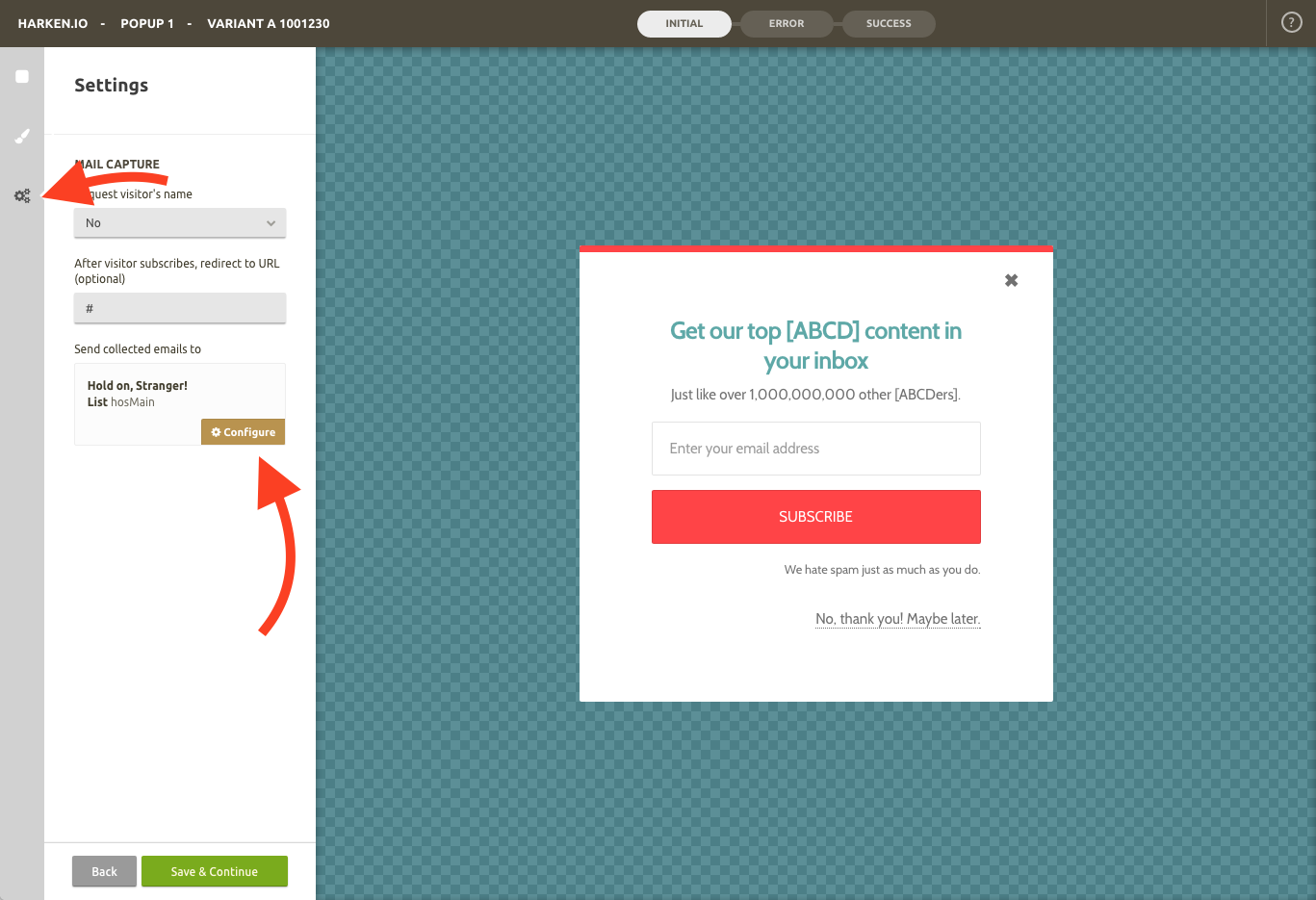
You’ll see you have two options when it comes to collecting emails: 1) Storing them inside holdonstranger; and 2) Forwarding them into an external email marketing service. Select the second option.
A new field should open with a few email marketing services to choose from. Select iContact.
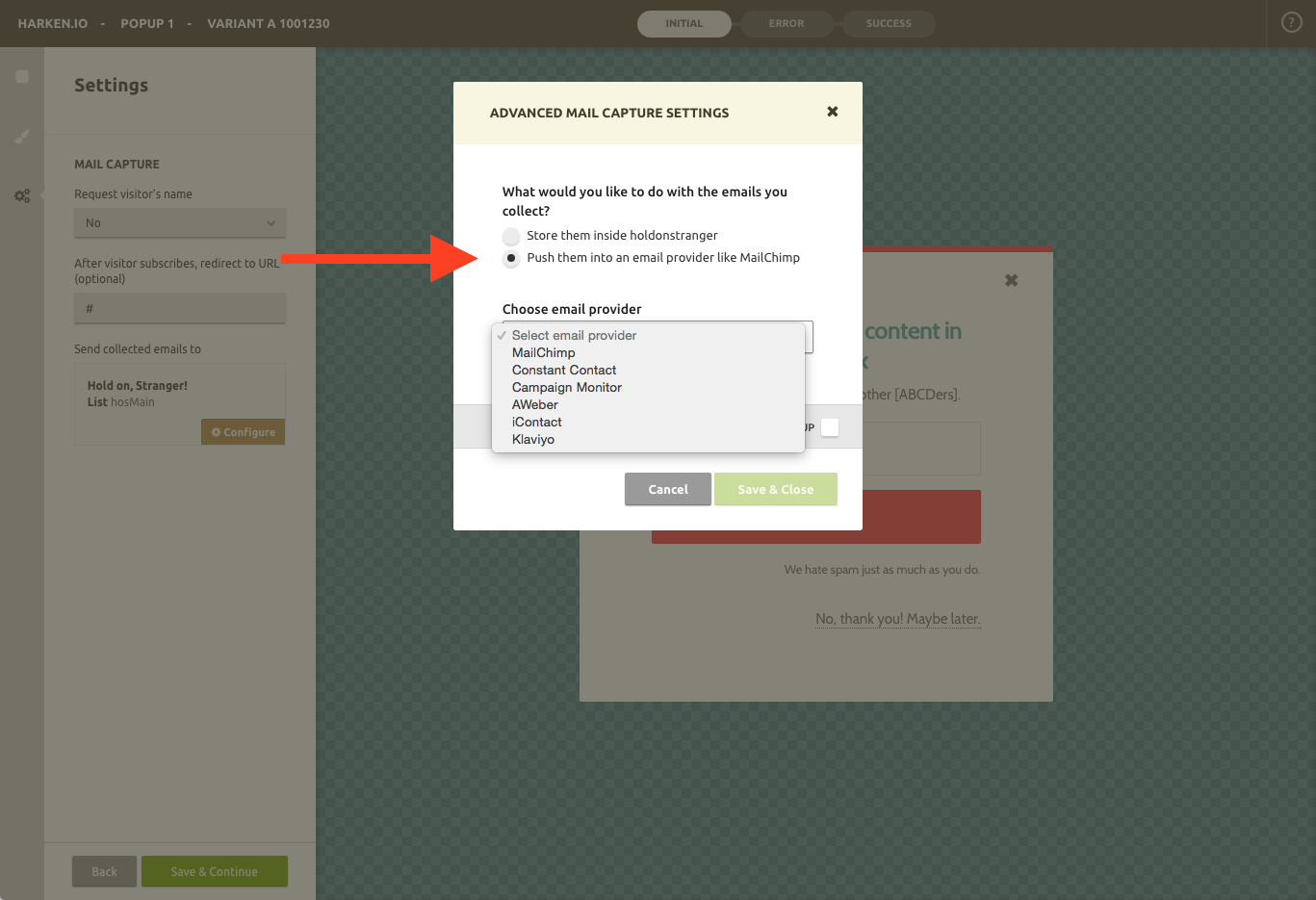
You’ll be asked to enter an API Key – a sort of password that gives holdonstranger permission to interact with your iContact account.
![]()
Here’s how to get it:
1) Log into your iContact account.
2) Open a new browser tab and go to the URL https://app.icontact.com/icp/core/registerapp.
3) You should have landed on a page titled Generate Application ID. You’ll find two different fields to fill: Application Name and Description. On the first field, we suggest entering ‘holdonstranger’ (or something similar). This will serve to remind you of what the Application ID you’re about to create is for. On the second field, enter whatever you want, and then click Get App ID
![]()
6) You’ll be forwarded to a new screen. Select API 2.0, and then click the link Enable this AppId for your account.
![]()
7) You’ll once again be forwarded to a new screen. You’ll find two new fields: Application ID and Create a Password. Enter a password click Save.
![]()
That’s it.
Now copy the Application ID and go back to holdonstranger.
Paste the Application ID you just copied into the API Key field. In the username field insert you iContact’s account username. In the password field insert the password you created on step number 7) above. The Connect button should turn green. Click it.
If all goes well, you should now be able to see your iContact’s lists. Select a list, click Save & Close. That’s it.