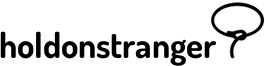Important: You can only connect Subscribe, and Subscribe to Unlock Coupon popups to email marketing services.
To connect a popup/variant to an external service, open it in the Popup editor and switch to the Settings panel.
There, you should find a field named Send collected emails to. Click Configure and a modal should slide down the page.
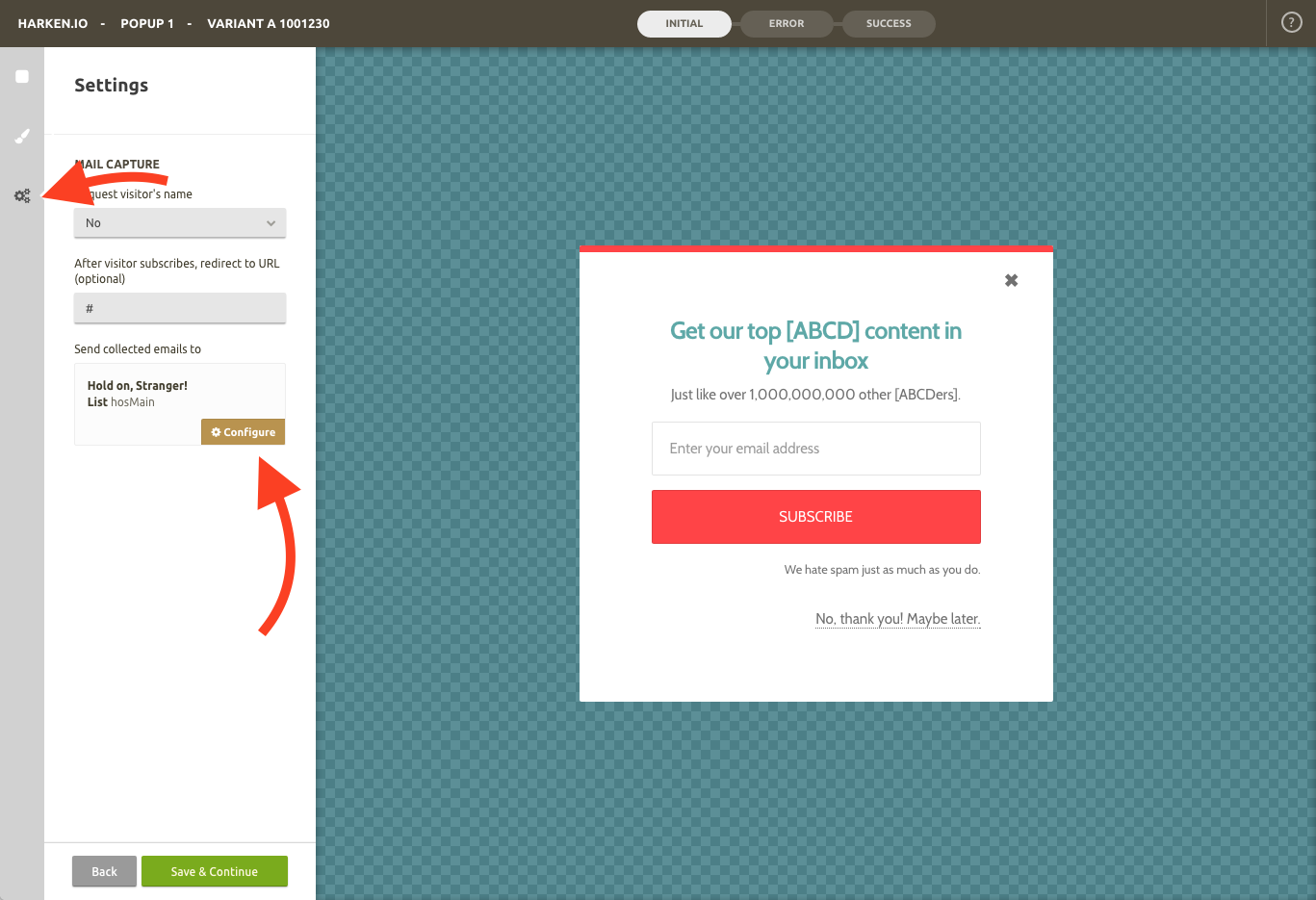
You’ll see you have two options when it comes to collecting emails: 1) Storing them inside holdonstranger; and 2) Forwarding them into an external service. Select the second option.
A new field should open with a few email marketing services to choose from. Select Zapier
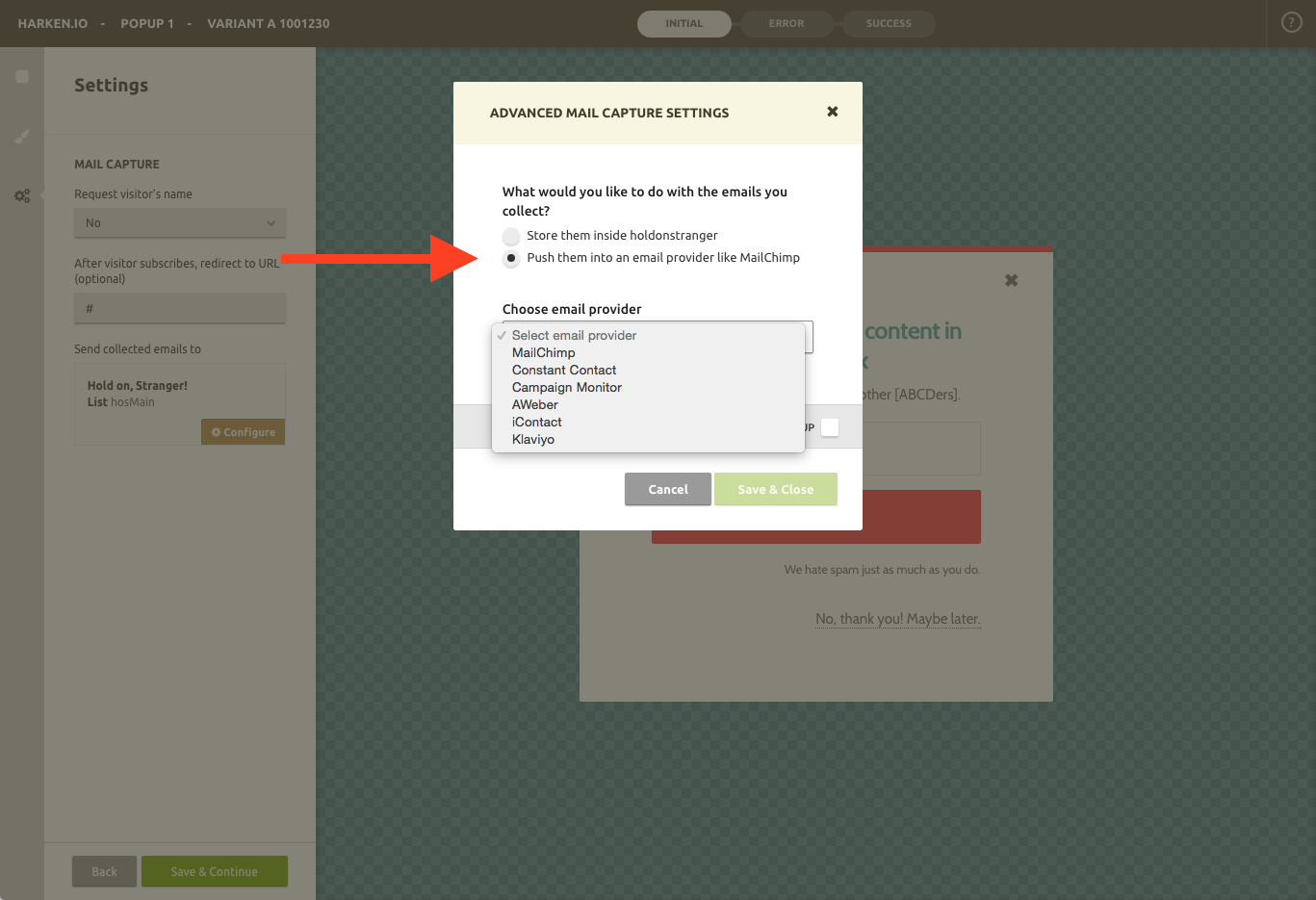
You’ll be asked to enter a webhook Url. This field is used to allow holdonstranger to send data to your Zap.
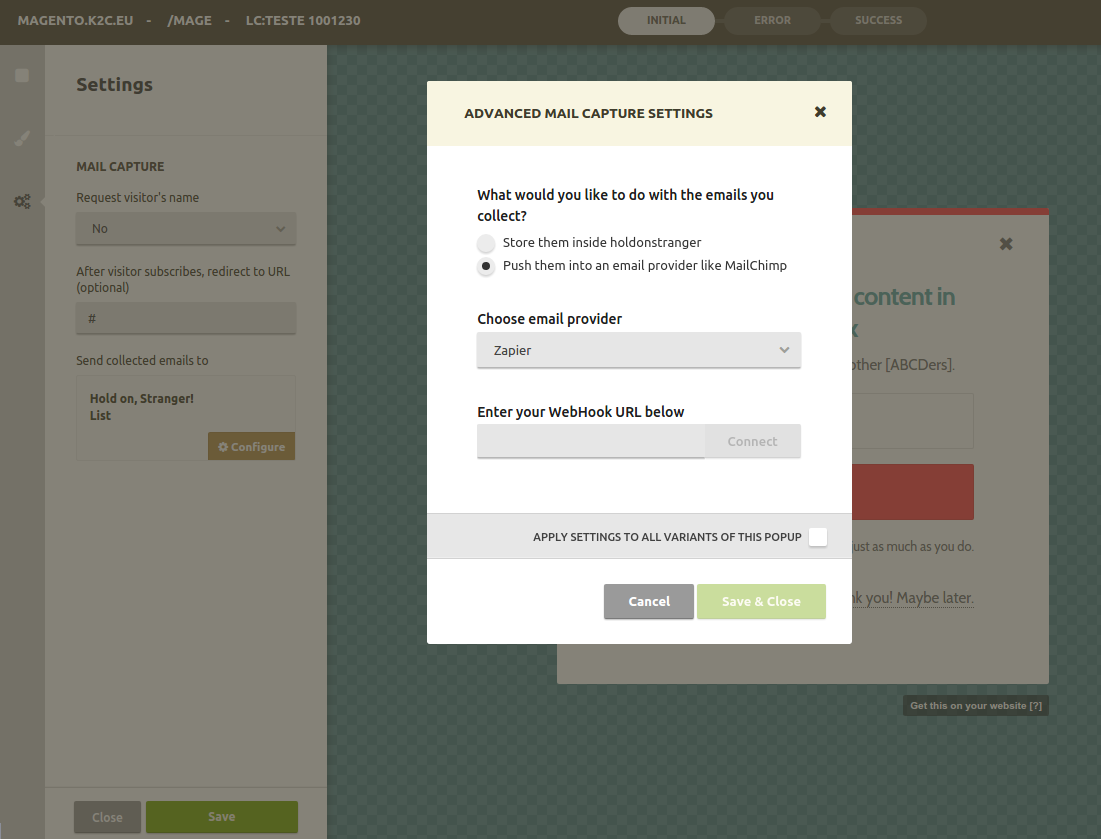
Don’t know where to find the webhook Url?
This page can help you to makae a new Zap with webhook. You can choose from one of the recommends Zaps or you can start making a new Zap by clicking the button, “Make a Zap with Webhools by Zapier”.
https://zapier.com/zapbook/webhook/
When you are setting up your webhook Zap, you must choose the “Catch Hook” option. Basically the trigger will wait for a new POST from holdonstranger, to a Zapier URL.
When you see the screen like the image bellow, copy the Url and paste it into the holdonstranger field for the Webhook Url. The Connect button should turn green. Click it.
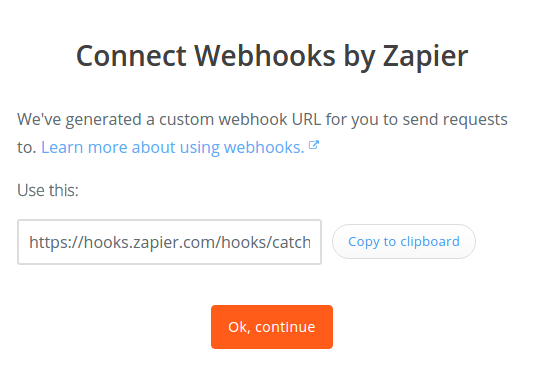
Testing your Zap
After successfully created the integration, you can test your Zap by clicking the button TestZap.
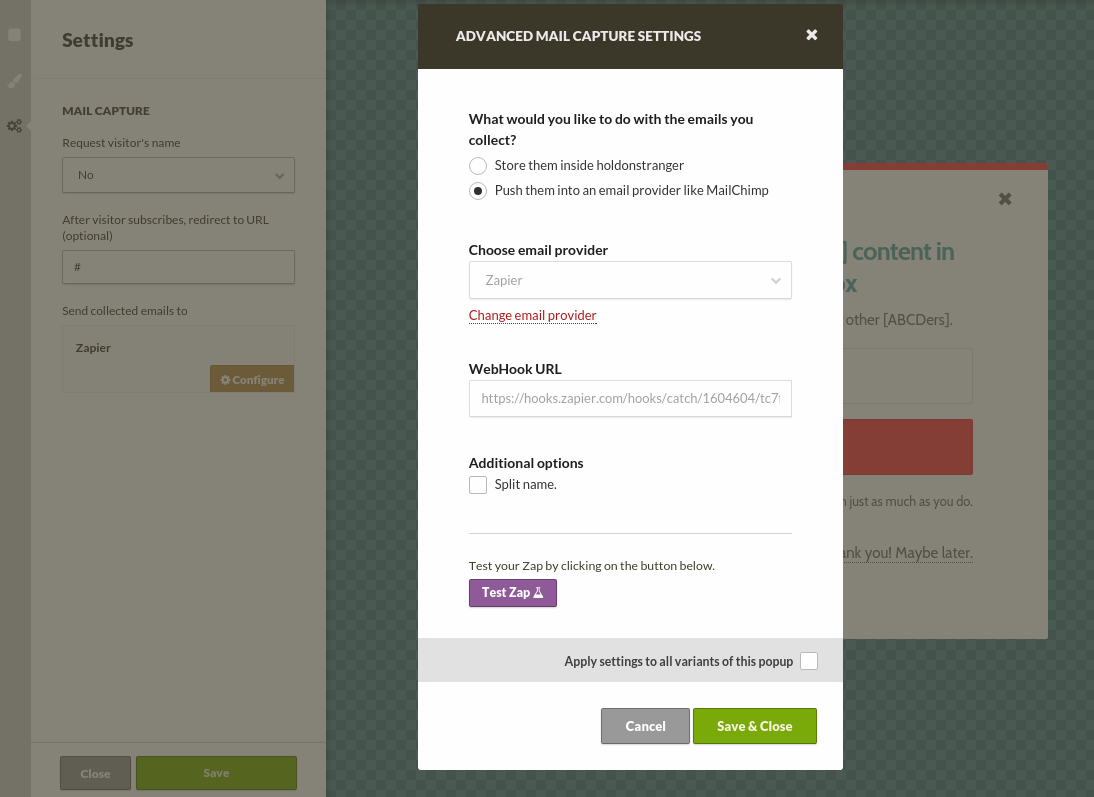
If all goes well, your integration is done. Click Save & Close.
Be sure to finish the wizard to Connect Webhooks by Zapier.