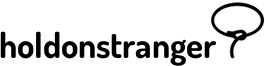Before installing holdonstranger on your website, make sure you’ve registered it inside your holdonstranger account. If you don’t have a holdonstranger account, click here to get one.
There are two ways to install holdonstranger on your Magento website. The first option presented below is perhaps the easiest.
1) Click on Install holdonstranger to open the installation modal.
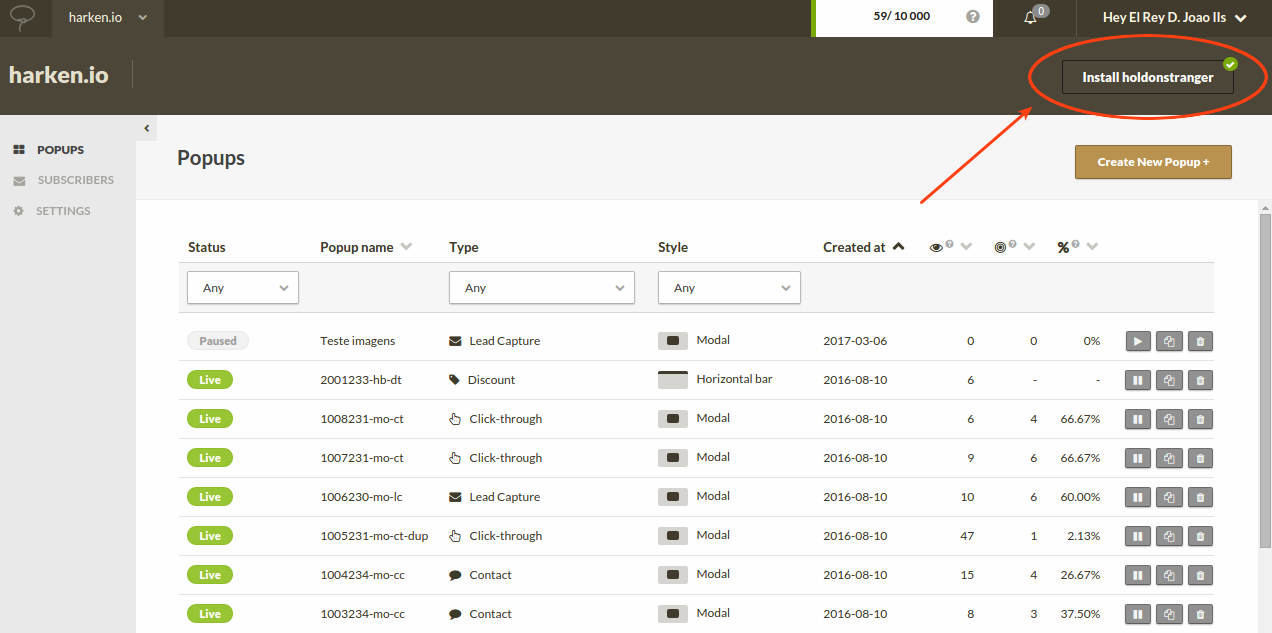
2) IMPORTANT. Click the HTML icon, and NOT the Joomla icon.
3) Copy the code snippet.
4) Login to your Magento account, open the System dropdown, located in the horizontal menu bar, and click Configuration.
5) In the column to the left, select Design.
6) Open the HTML Head tab
7) Paste the snippet you copied in step 3 into the Miscellaneous Scripts area.
8) Click Save Config.
To check if it was correctly installed, switch to Check Installation in the installation modal, and click (Re)check installation. Your website should open on a new window/tab. Wait for it to close automatically. If everything went well a ‘Successfully installed’ message should appear.
Installation
1) Click on Install holdonstranger to open the installation modal.
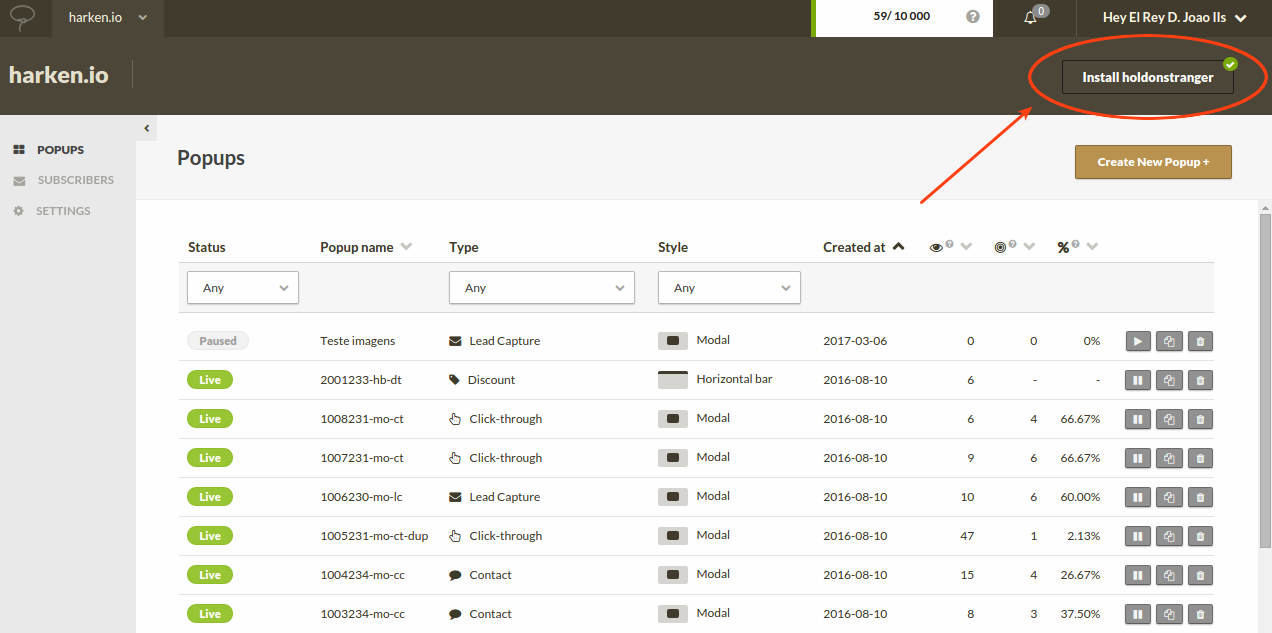
2) Click the Magento icon.
3) Click Download the Magento plugin button. A .zip file should begin to download in your browser.
4) Login to your Magento account.
5) Go to System > Magento Connect > Magento Connect Manager.
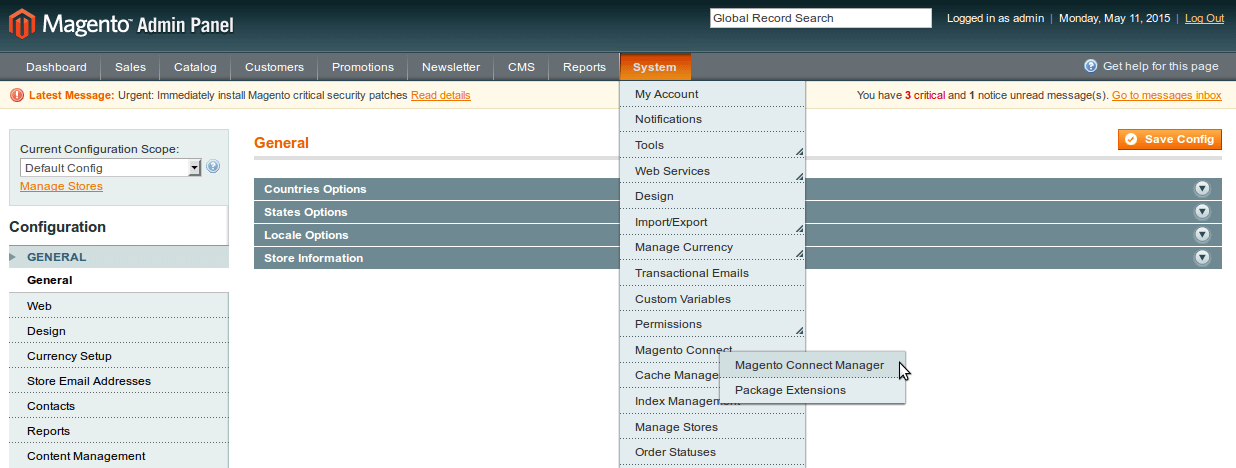
6) For security reasons, you’ll be asked to re-enter your login details.
7) After step 6, you should be redirected to a new page, with 2 tabs (Extensions and Settings). Change to the Extensions tab.
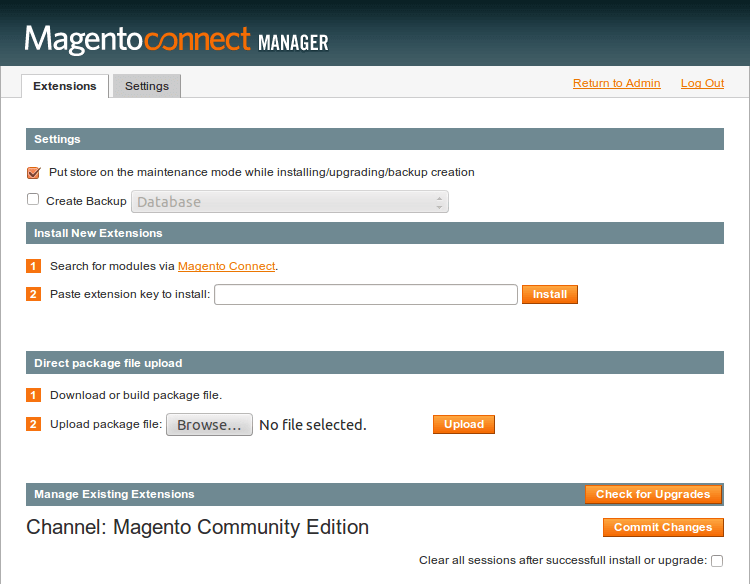
8) Click the Browse… button under the Direct package file upload section.
9) Select the .zip file you downloaded in Step 3.
10) Click Upload. If everything goes well, you should see a success message.

Setup
1) Still inside your Magento admin area, go to System > Configuration.
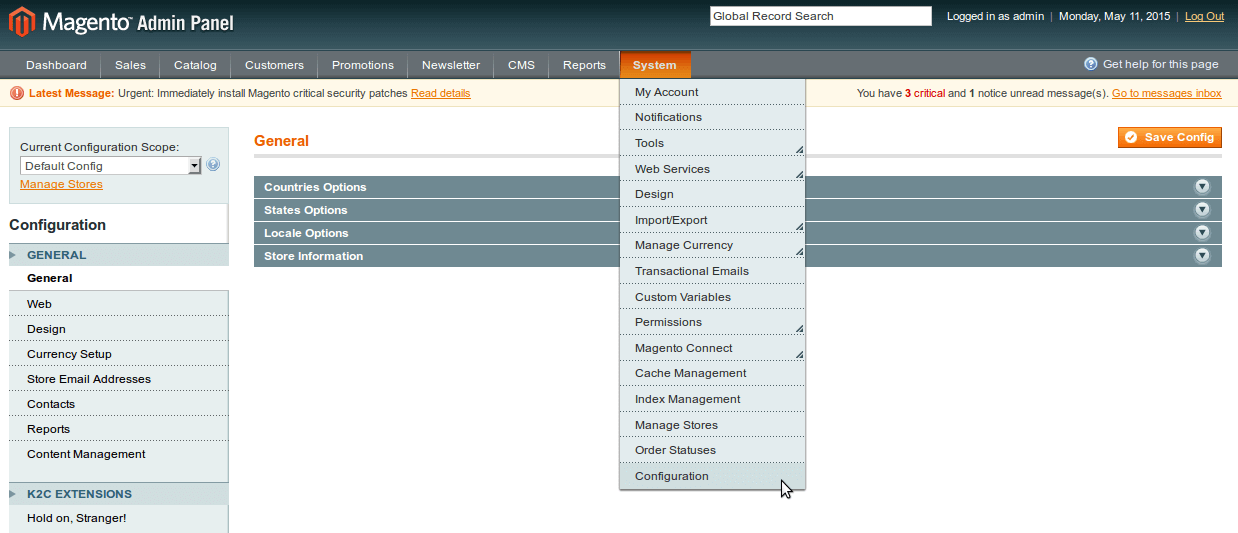
2) In the column to the left, select holdonstranger.
3) You’ll see a field labeled API key.
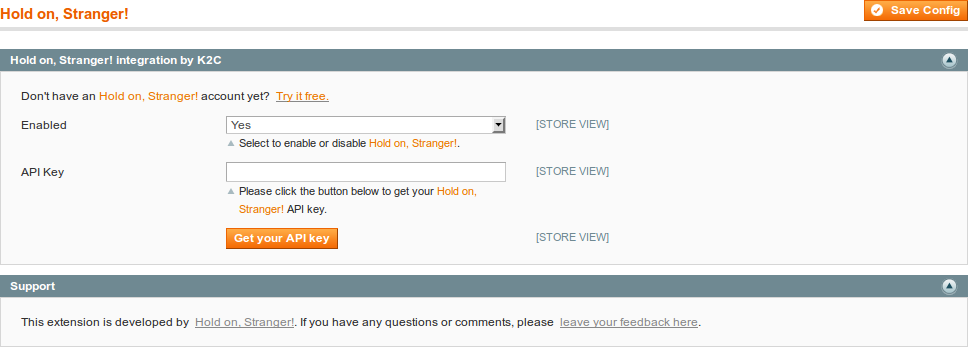
4) Go back to your holdonstranger admin area. Below the Download the Magento extension button you clicked before, you’ll find your holdonstranger API key. Copy it.
5) Go back to your Magento admin area and paste the key you just copied into the field from step 3.
6) Click Save Config.
That’s it!
To check if it was correctly installed, switch to Check Installation in the installation modal, and click (Re)check installation. Your website should open on a new window/tab. Wait for it to close automatically. If everything went well a ‘Successfully installed’ message should appear.