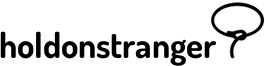Before installing holdonstranger on your website, make sure you’ve registered it inside your holdonstranger account. If you don’t have a holdonstranger account, click here to get one.
1) Click on Install holdonstranger to open the installation modal.
2) Click the BigCommerce icon.
3) Copy the code snippet.
4) Log into your BigCommerce account.
5) Go to Store Setup > Design
6) Select Edit HTML/CSS from your theme’s options.
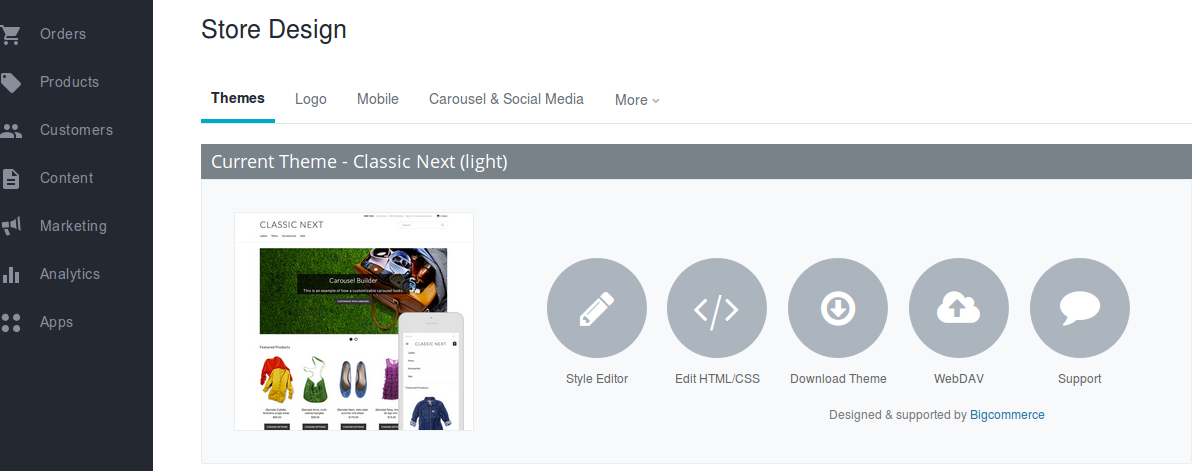
7) In the left pane of the screen, under Panels in Template, select the file Footer.html. It should open and become editable.
8) Paste the code snippet, you copied in Step 3), at the end of that file.
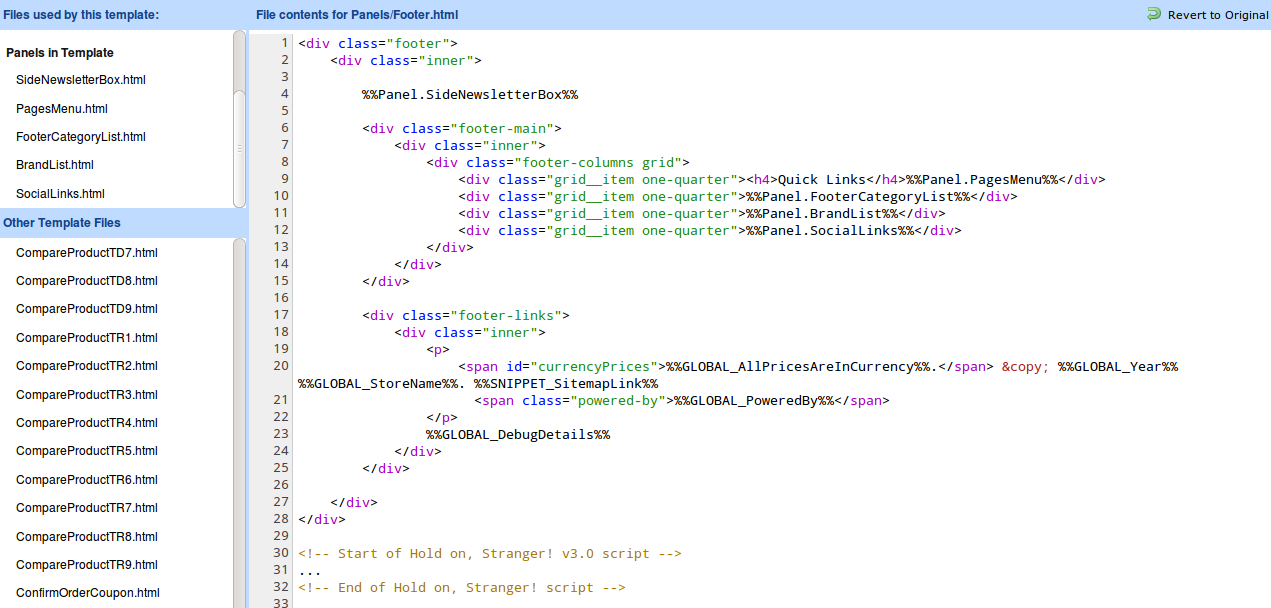
9) Click Save at the top-left corner of the screen.
10) That’s it!
To check if it was correctly installed, switch to Check Installation in the installation modal, and click (Re)check installation. Your website should open on a new window/tab. Wait for it to close automatically. If everything went well a ‘Successfully installed’ message should appear.