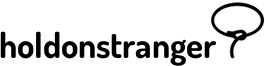Request visitor’s name
You can choose whether to ask or not for your subscriber’s name. And in the case that you ask for it, whether it’s required or optional.
How to:
- Open the Popup editor.
- Switch to the Settings panel.
- Find the field Request visitor’s name and select your preferred option.
Redirect the visitor to a new page upon submitting his/her message
After a visitor subscribes from a Subscribe popup you have the option to redirect him/her to a new page.
How to:
- Open the Popup editor.
- Switch to the Settings panel.
- Find the field After visitor subscribes, redirect to URL, and insert the URL of the page you want the visitor to be redirected to. If you want him/her to remain on the same page, leave it empty.
Change the email address to which the contact messages should be sent to.
At the moment, all contact messages are sent to the one email address linked to the notifications of a website. You can change it in the Notify me at field in a website’s Settings page. In the future, we’ll add the option to forward contact messages from different popups to different emails.