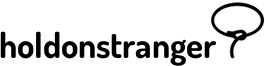Before installing holdonstranger on your website, make sure you’ve registered it inside your holdonstranger account. If you don’t have a holdonstranger account, click here to get one.
There are two ways to install holdonstranger on your Shopify website.
1) Click on Install holdonstranger to open the installation modal.
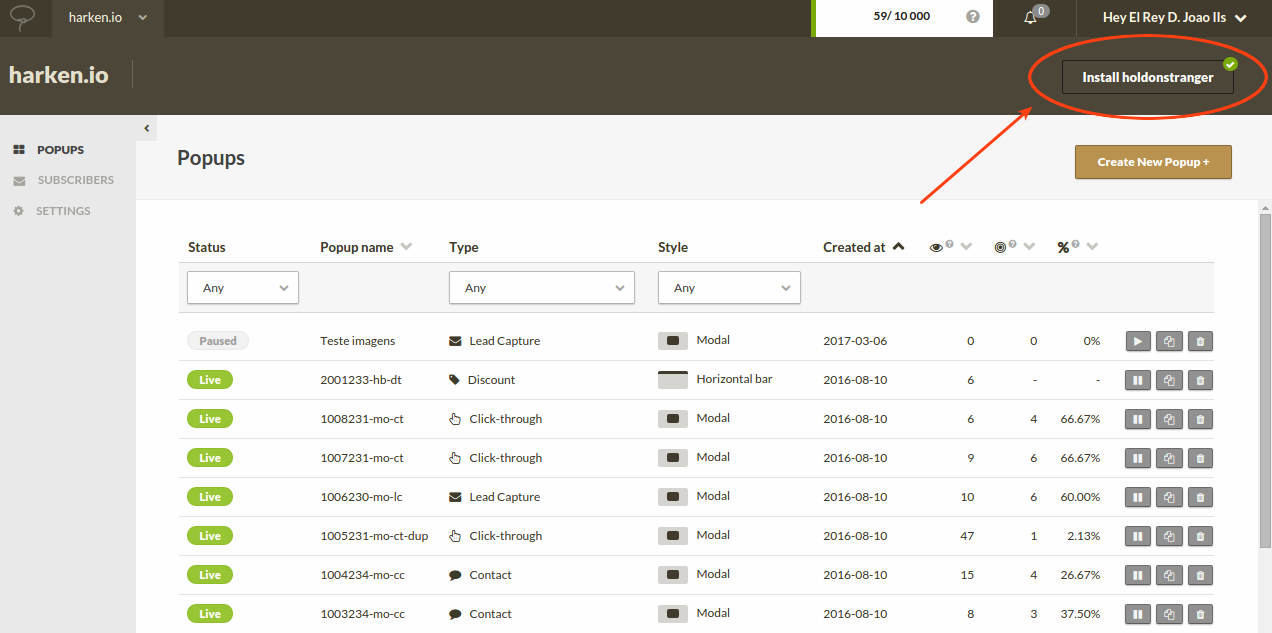
2) IMPORTANT. Click the HTML icon, and NOT the Shopify icon.
3) Copy the code snippet.
4) Login to your Shopify admin panel
5) Go to Themes.
6) Hover the […] button of your theme, and click Edit HTML/CSS
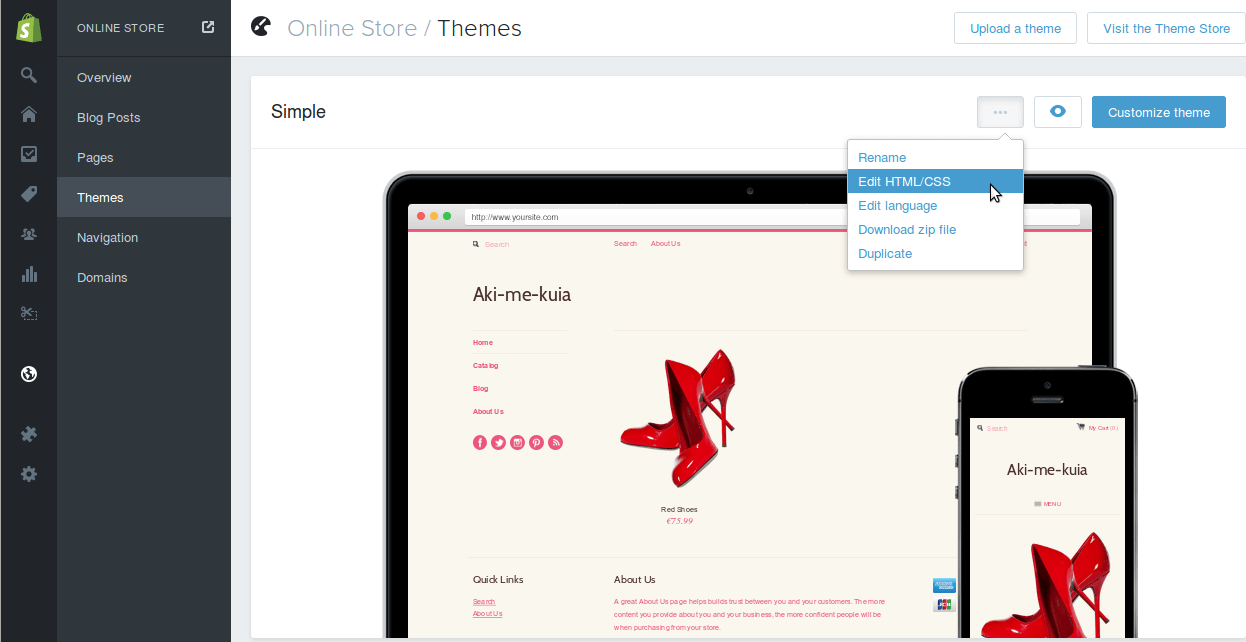
7) Under the Snippets folder, click Add a new snippet, and name it exactly ‘holdonstranger’. This should create a holdonstranger.liquid file.
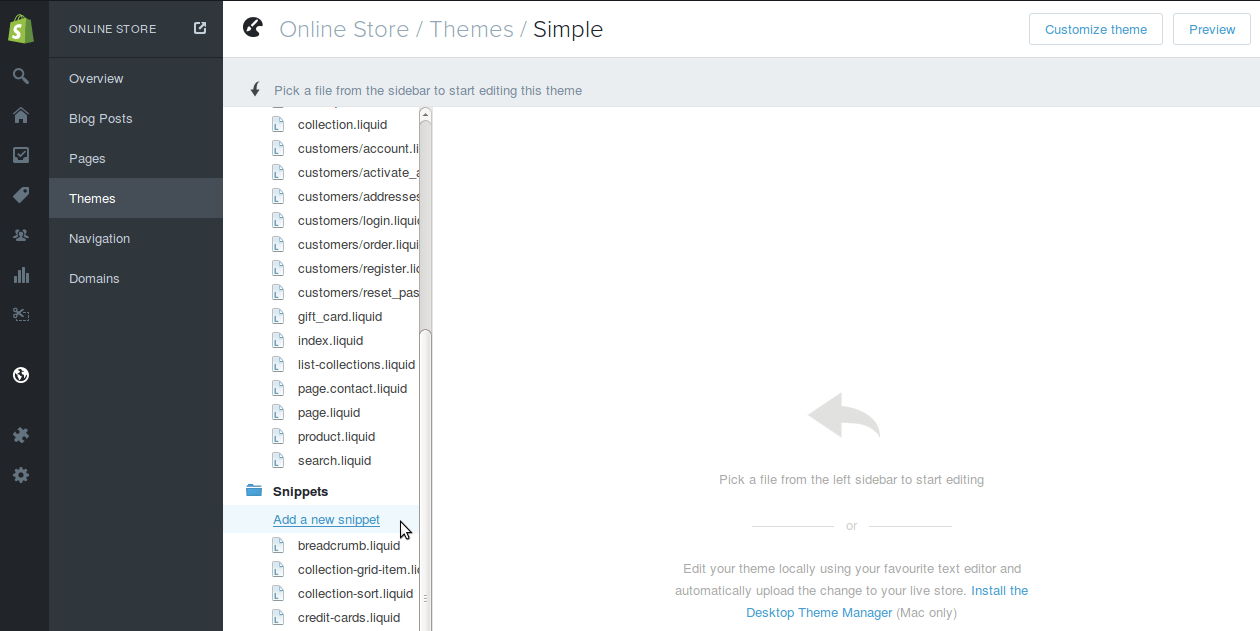
8) In the holdonstranger.liquid snippet you just created, paste the holdonstranger code snippet you copied in Step 3.
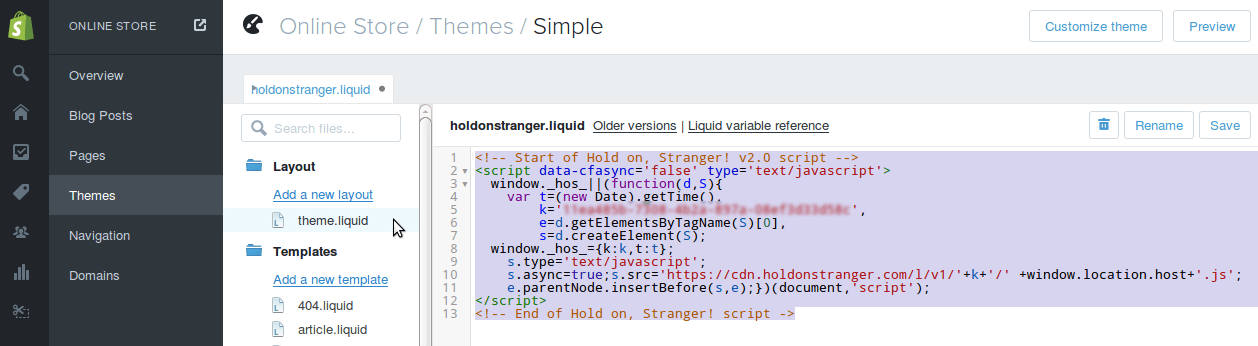
9) Under the Layouts folder, click theme.liquid.
10) theme.liquid should open in the editor. Find the closing </footer> tag and paste the following line:
At the end it should look something like the image below:
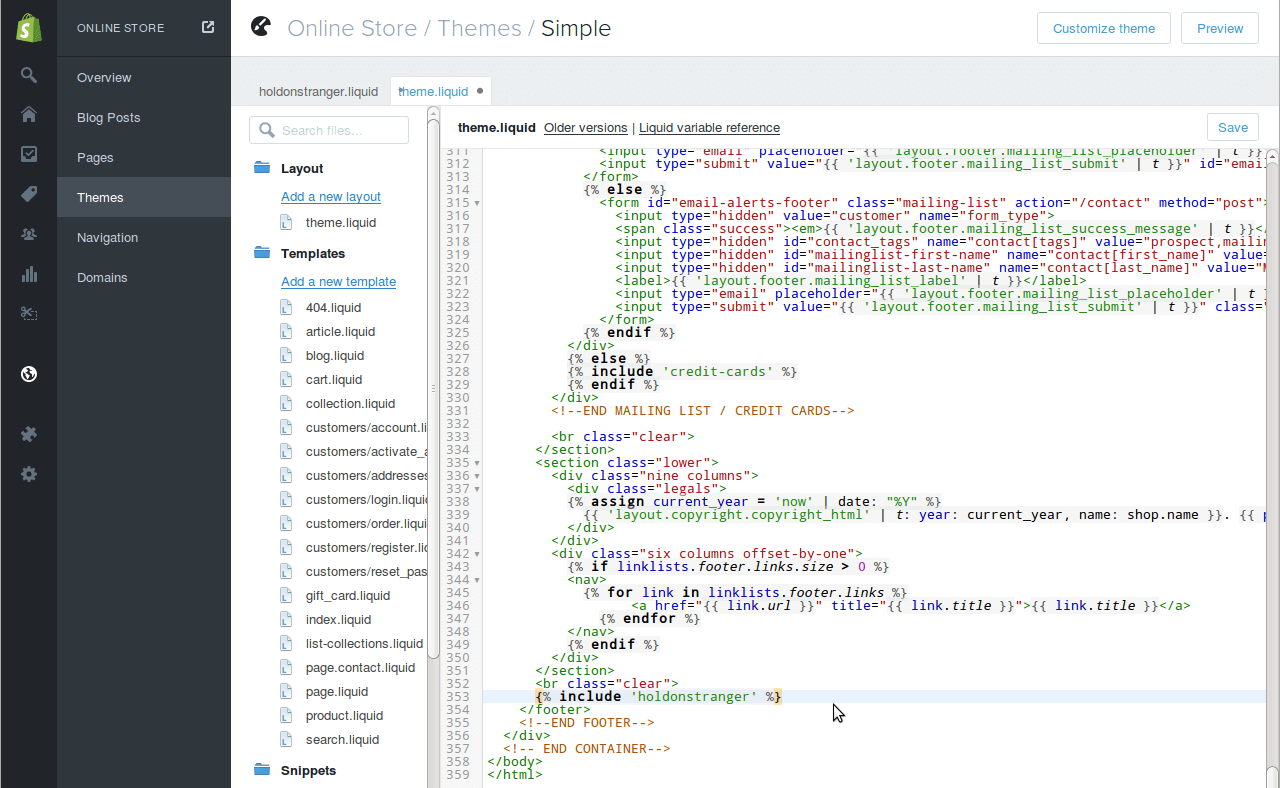
11) Click Save.
That’s it!
To check if it was correctly installed, switch to Check Installation in the installation modal, and click (Re)check installation. Your website should open on a new window/tab. Wait for it to close automatically. If everything went well a ‘Successfully installed’ message should appear.
1) Click on Install holdonstranger to open the installation modal.
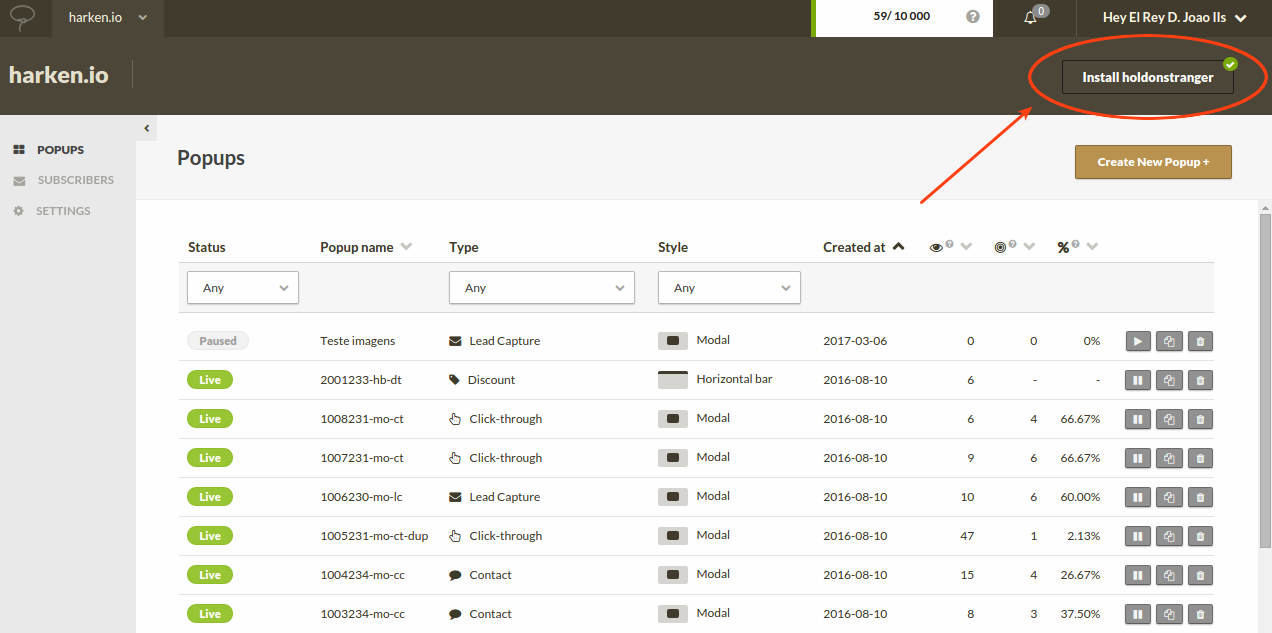
2) Click the Shopify icon.
3) Click Install the Shopify app.
4) A new page, similar to the one below, should open up, asking for your Shopify website’s URL. Enter it, then click Login.
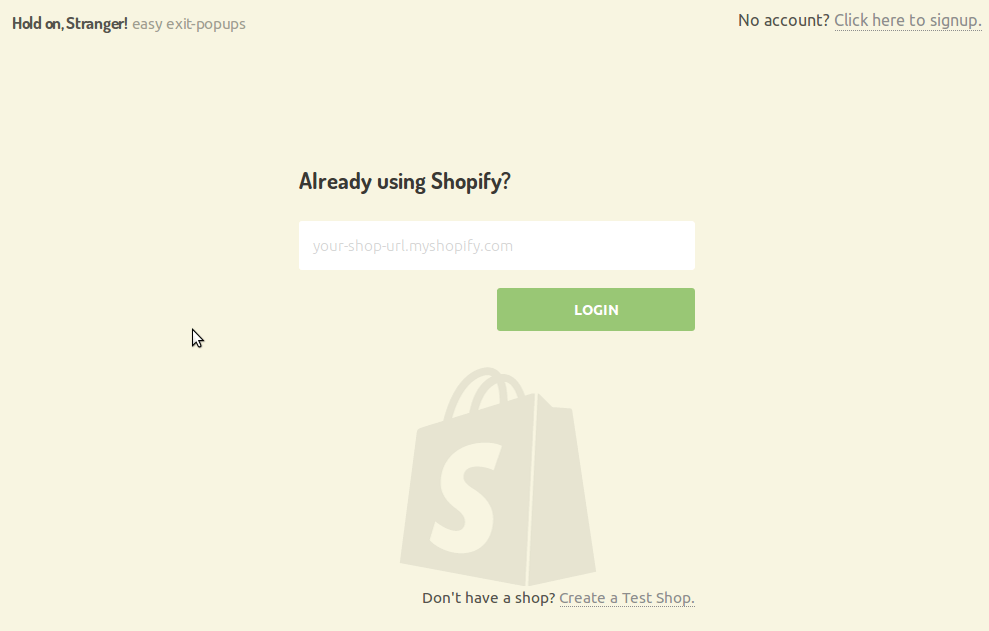
5) You’ll be directed to a new page inside your Shopify similar to the one below. Click Install holdonstranger. (If you aren’t logged into Shopify, you’ll be asked to do it first)
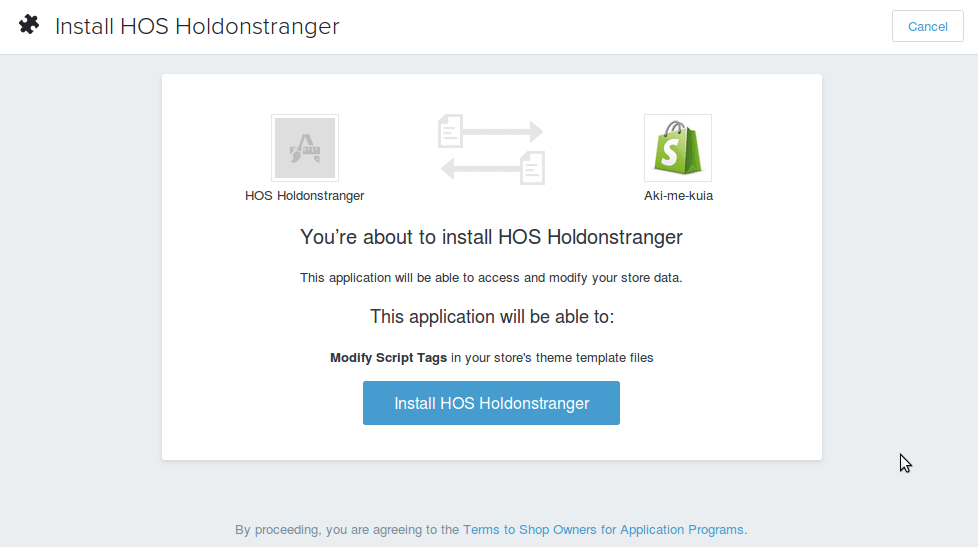
6) After the previous step, you should be redirected back to holdonstranger, with the installation complete!
That’s it!
To check if it was correctly installed, switch to Check Installation in the installation modal, and click (Re)check installation. Your website should open on a new window/tab. Wait for it to close automatically. If everything went well a ‘Successfully installed’ message should appear.