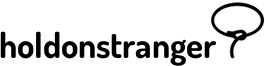Before installing holdonstranger on your website, make sure you’ve registered it inside your holdonstranger account. If you don’t have a holdonstranger account, click here to get one.
There are two ways to install holdonstranger on your WordPress site.
1) Login to your WordPress admin area.
2) Go to Plugins > Add New
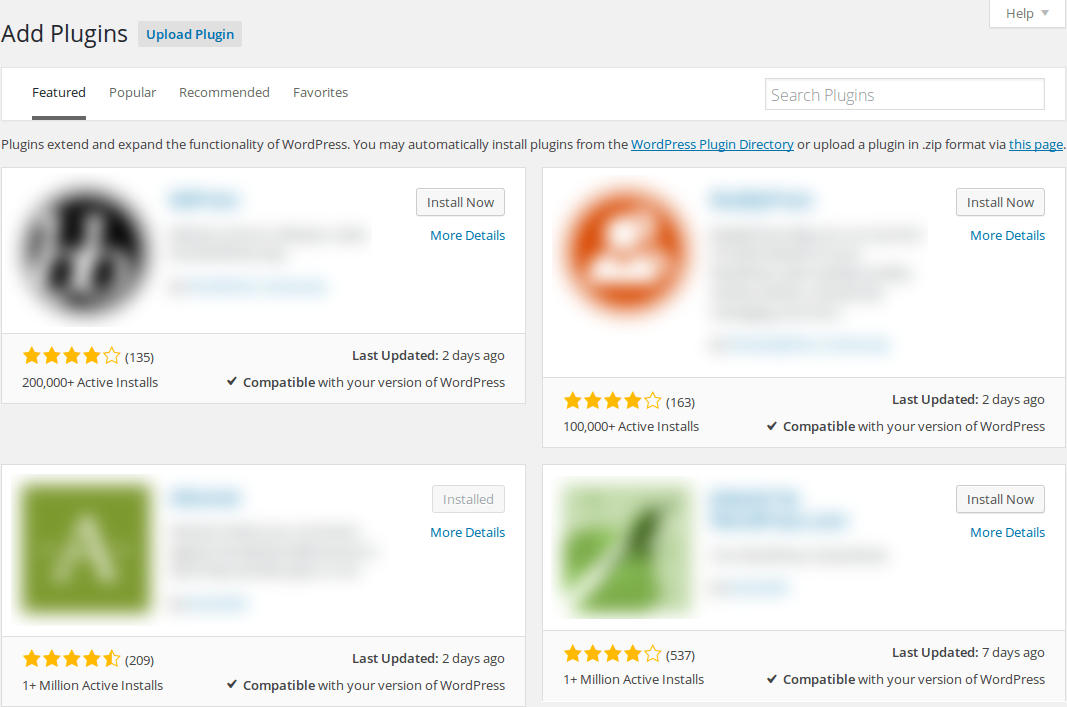
3) In the Search Plugins field, type in ‘Hold on, Stranger!’, and press enter.
4) holdonstranger’s plugin should be the first plugin of the results list. Click it’s Install Now button.
5) When the installation’s complete, click Activate.
After the plugin’s installed on WordPress, follow the steps below to finish it’s configuration.
1) Still inside your WordPress admin area, go to Settings > Holdonstranger. You’ll be asked for an API Key.
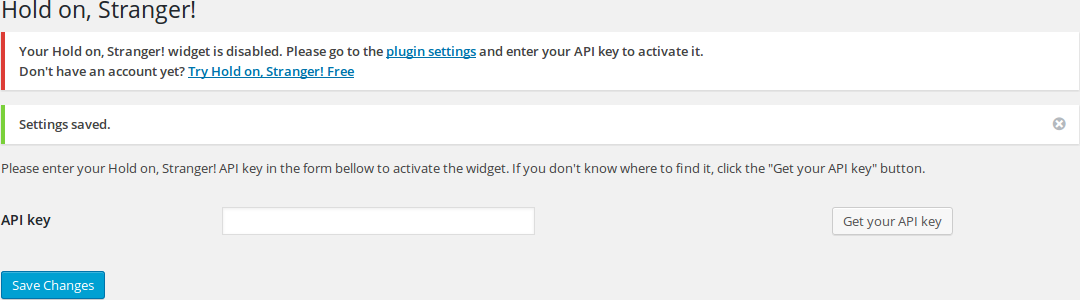
2) Inside your holdonstranger admin area, click Install holdonstranger to open the installation modal.
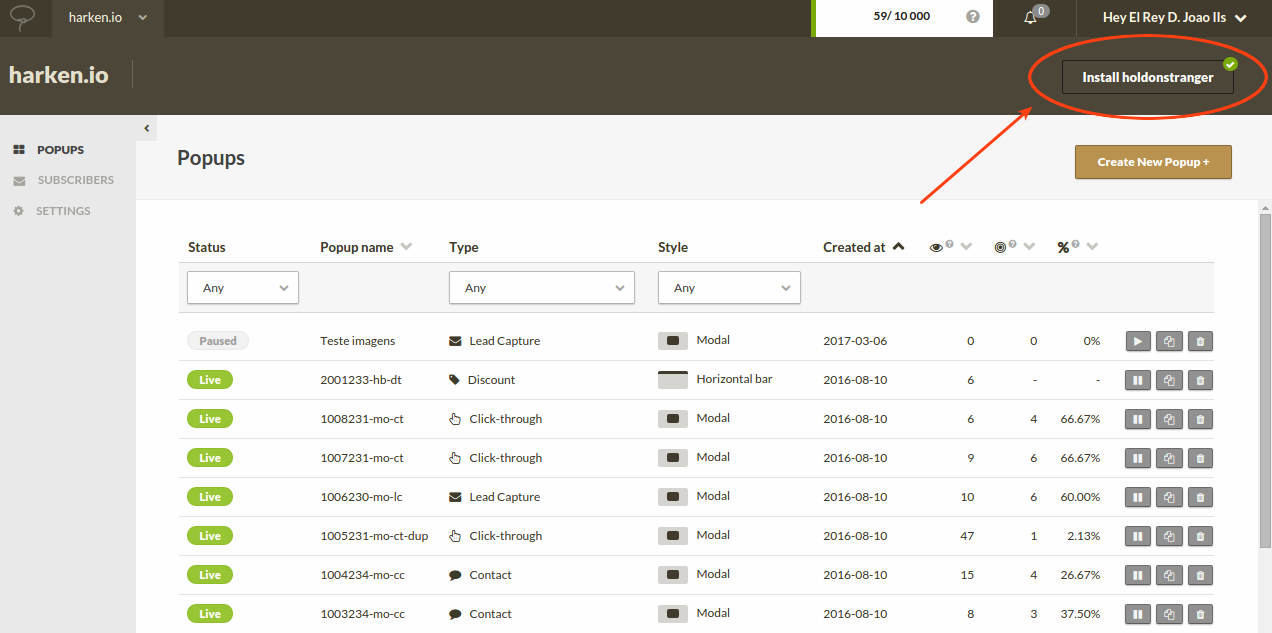
3) Click the WordPress icon.
4) At the bottom of the modal, you’ll find your holdonstranger API Key. Copy it.
5) Go back to your WordPress admin area. Paste the key you just copied into the API Key field, and click Save Changes.
That’s it!
To check if it was correctly installed, switch to Check Installation in the installation modal, and click (Re)check installation. Your website should open on a new window/tab. Wait for it to close automatically. If everything went well a ‘Successfully installed’ message should appear.
Downloading the plugin from your holdonstranger admin area, and manually uploading it into WordPress
1) Click on Install holdonstranger to open the installation modal.
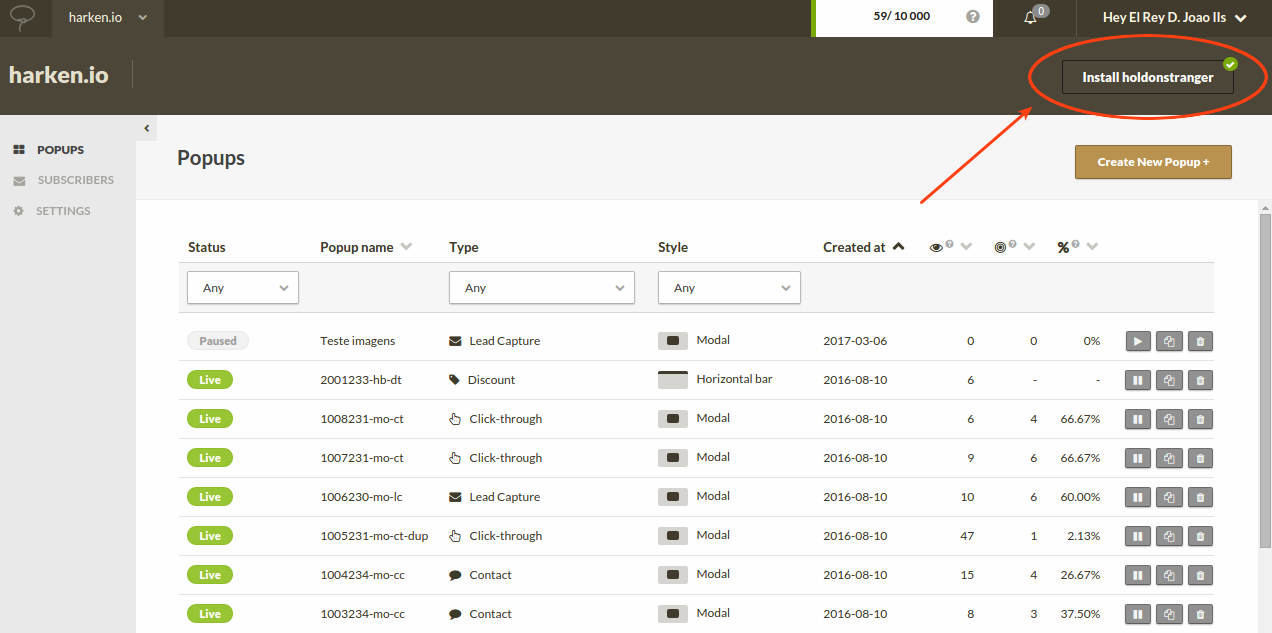
2) Click the WordPress icon.
3) Click Download the WordPress plugin button. A .zip file should begin to download in your browser.
4) Login to your WordPress admin panel
5) Go to Plugins > Add New
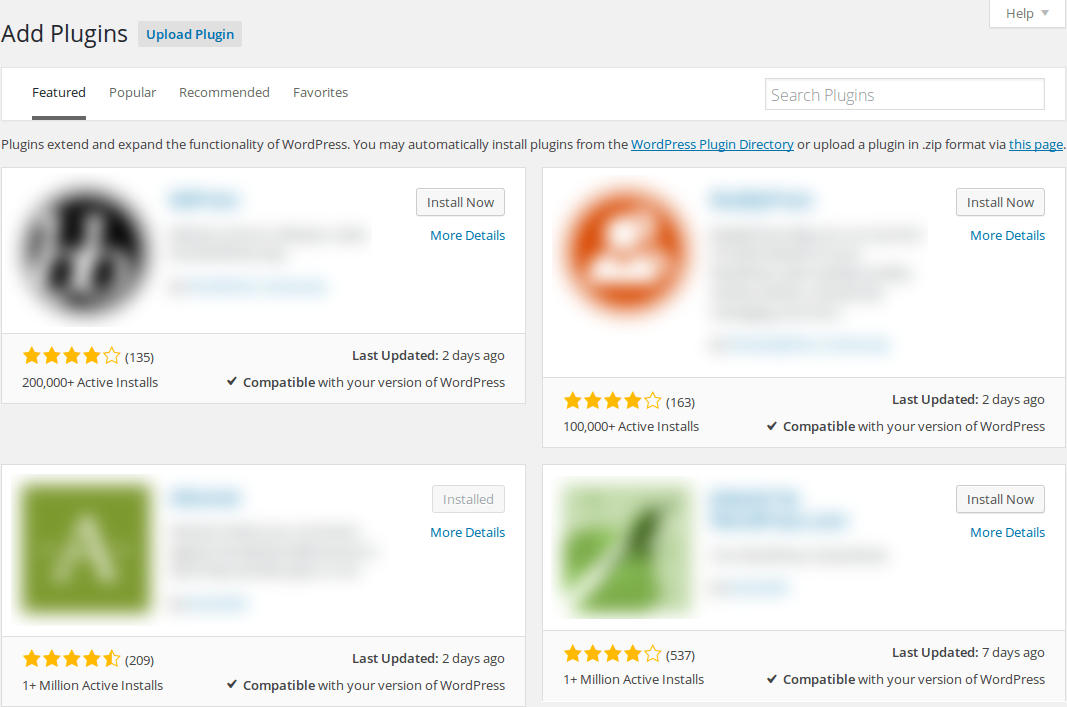
6) Click Upload Plugin and select the .zip file you downloaded in Step 3.
7) Click Install Now.
8) When the installation’s complete, click Activate.
After the plugin’s installed on WordPress, follow the steps below to finish it’s configuration.
1) Still inside your WordPress admin area, go to Settings > Holdonstranger. You’ll be asked for an API Key.
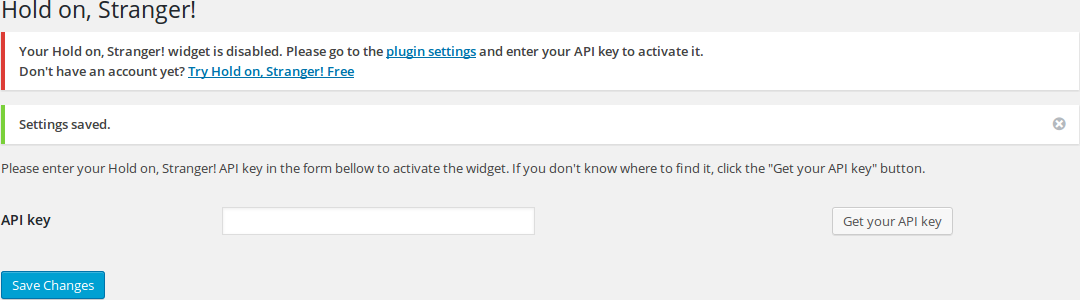
2) Go back to where you left off from in your holdonstranger admin area.
3) Below the button you clicked to download the plugin, you’ll find your holdonstranger API key. Copy it.
4) Go back to your WordPress admin area. Paste the key you just copied into the API Key field, and click Save Changes.
That’s it!
To check if it was correctly installed, switch to Check Installation in the installation modal, and click (Re)check installation. Your website should open on a new window/tab. Wait for it to close automatically. If everything went well a ‘Successfully installed’ message should appear.